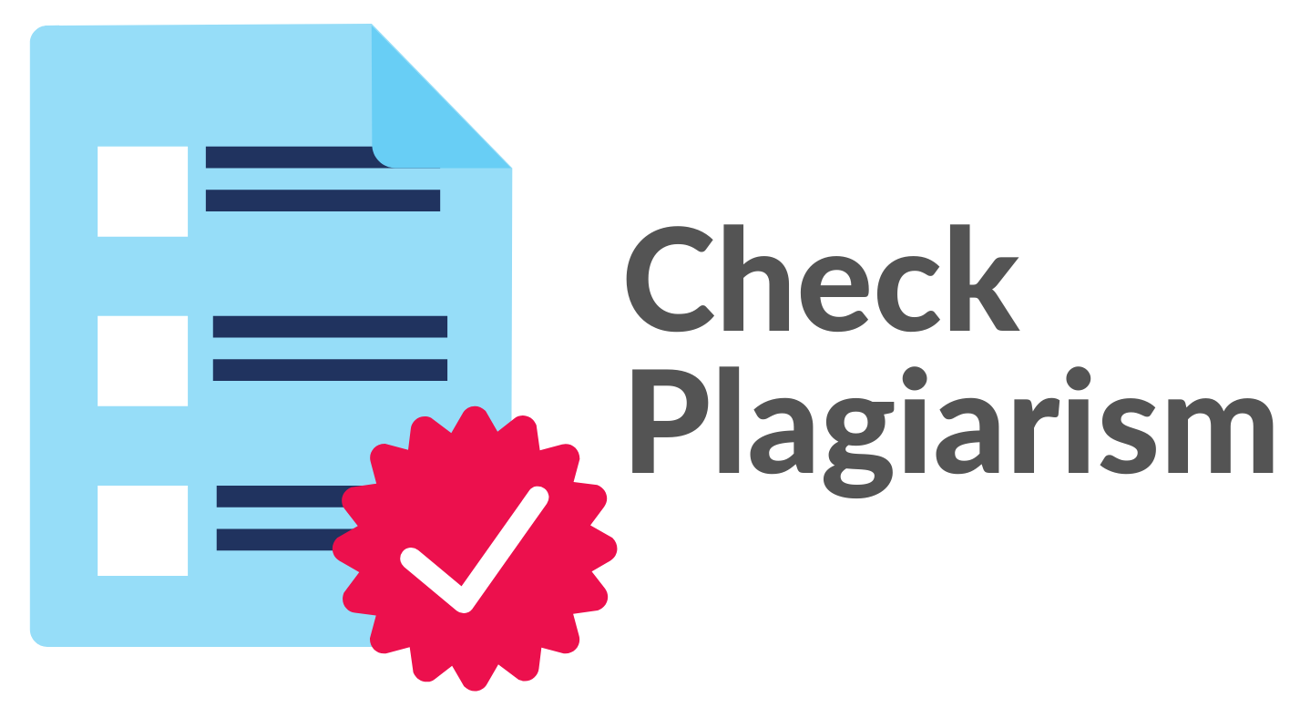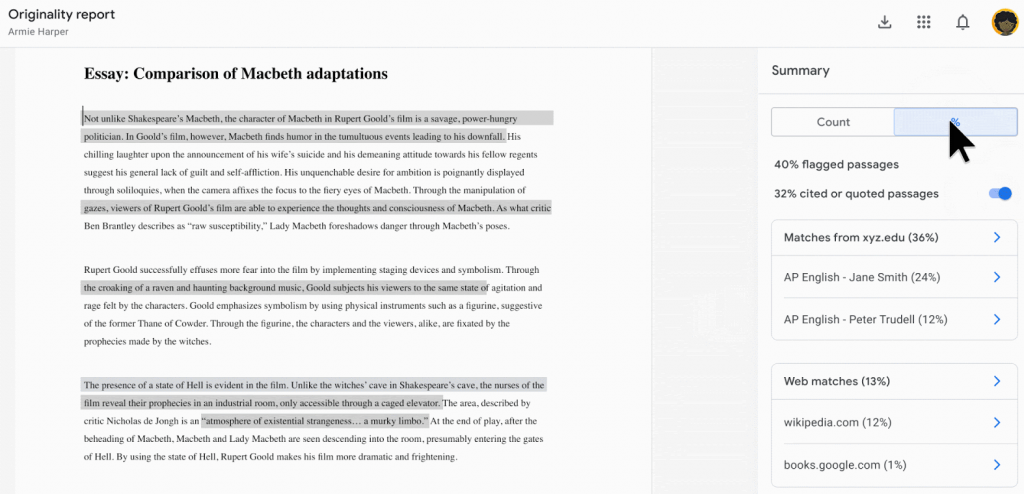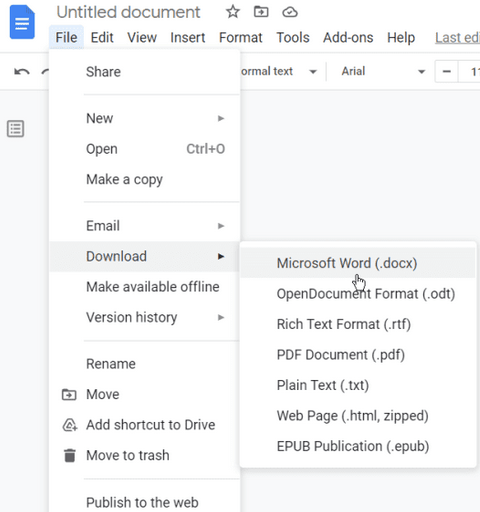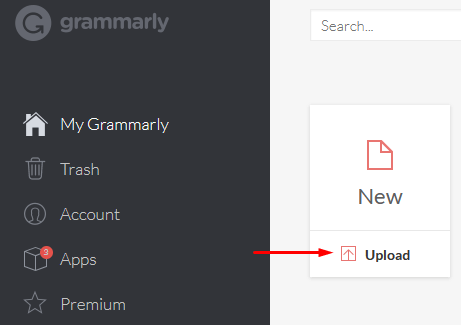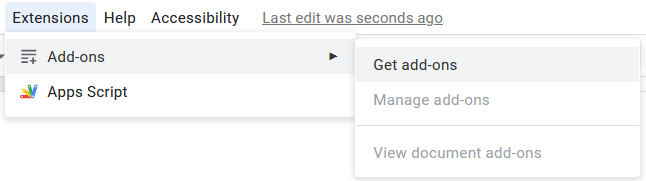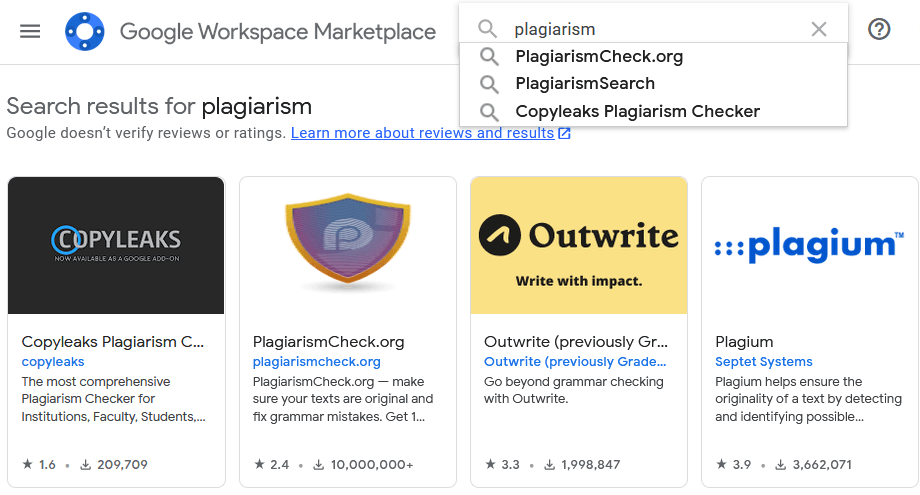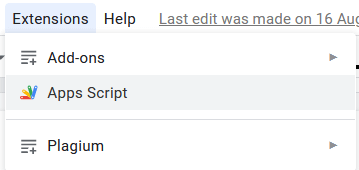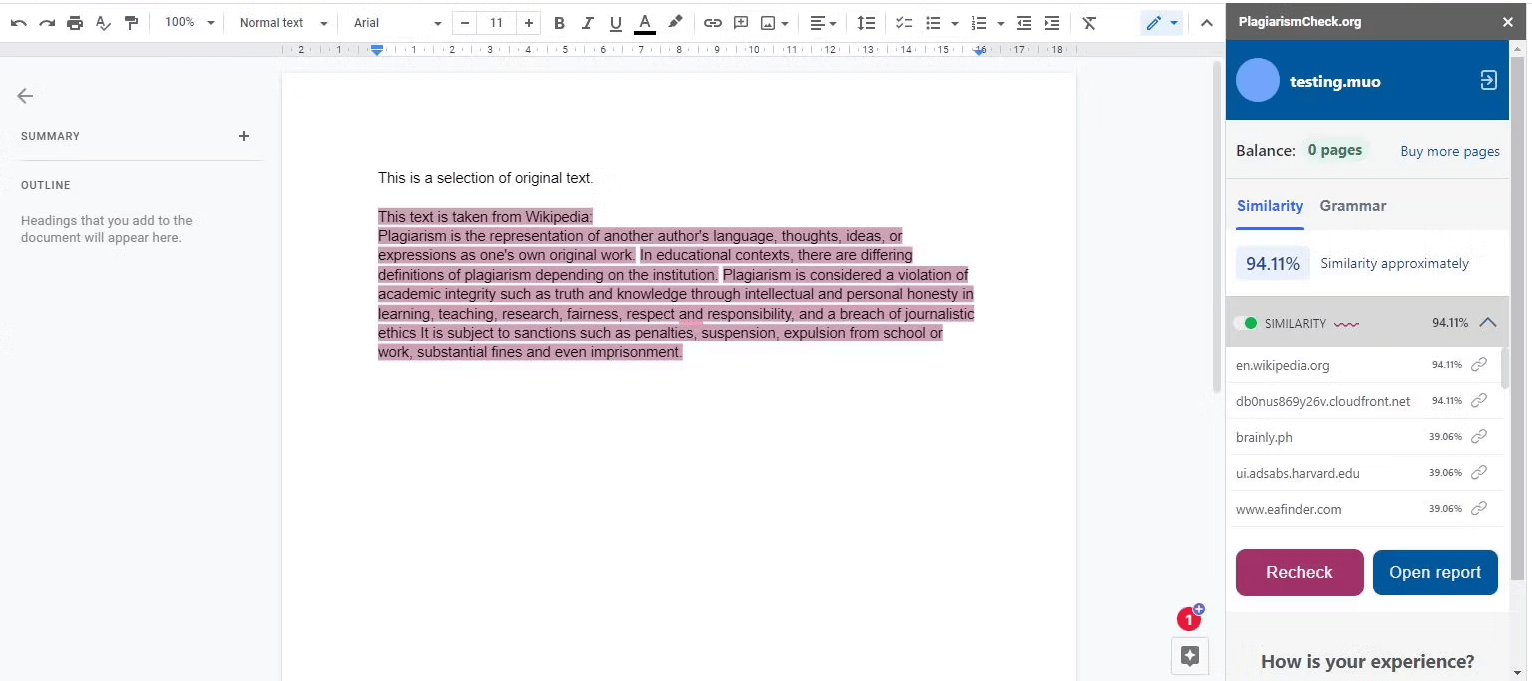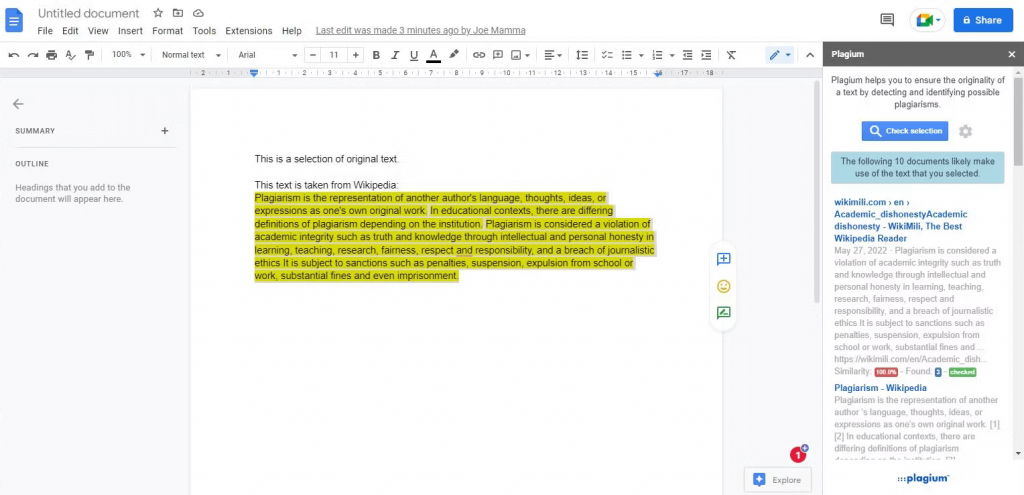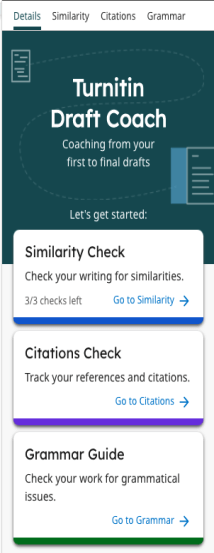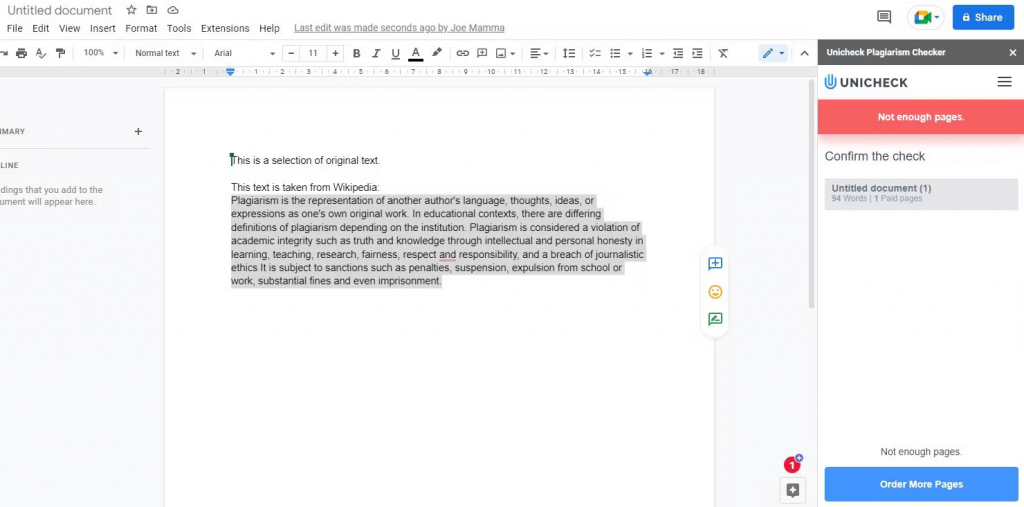Stolen content can hurt your reputation
Plagiarism is taking someone else’s content and passing it off as your own. It doesn’t matter if you do it intentionally or not. Writers, college students, and researchers all need to be very careful to avoid plagiarism. You can prevent plagiarism issues by learning how to check for plagiarism in Google Docs.
Educators use various apps and add-ons to make sure their student’s work is plagiarism-free. But that doesn’t mean you can’t use someone else’s words to express an idea or a thought. You just need to know how to use citations properly. You can even paraphrase and rewrite the text, as long as you cite your sources.
That being said, here are the best ways to check a Google Doc for plagiarized content.
Run Originality Report on Google Docs
This feature is available to students and educators that use Assignments, Google’s app for learning management. It is typically used together with Google Classroom or Google Workspace. The students who wish to use the Originality Report only need a Google account. However, this feature needs to be turned on by the teacher.
Originality Report will automatically compare your Google Docs against all books and webpages on the internet. You can run up to 5 reports on one assignment, and the document must not be bigger than 2MB. Your teacher won’t be able to see the Originality Reports you run, and you won’t be able to see the reports they run.
Remember that if you cannot see the Originality Report feature in your Assignment, your educator didn’t turn it on.
Use Grammarly
Grammarly is a tool often used by students, writers, editors, and other professionals who need their written work to be grammatically correct. It checks not only for grammar and spelling errors but also gives suggestions on how to make your document easily readable.
You can also use Grammarly for its plagiarism detection feature. But for this, you will need a Grammarly Premium subscription. Some students find the pricing for the Premium version of Grammarly to be too high, but at the time of writing it’s $12 per month.
Here is how to use Grammarly to check for plagiarism:
1. Open the Google Docs document you want to check.
2. Go to File, then Download, and choose a suitable format, typically it should be docx.
3. Open Grammarly in your favorite web browser and click on Upload.
4. Find the uploaded document in the Grammarly document list and select it.
5. Grammarly will run spelling and grammar error checks as well as plagiarism checks, comparing your document to various sources it finds online.
Use Plagiarism Check Add-ons for Google Docs
Add-ons are little tools that enhance your Google Docs editor. There are various add-ons that can help you create diagrams, write mathematical formulas, or check your document for plagiarism. Here is how you can install a plagiarism checker for your Google Docs:
1. Open the document you want to check.
2. Go to the toolbar and find Extensions, click on Add-ons and then select Get add-ons.
3. A pop-up window will open where you can search for an appropriate add-on. Type “Plagiarism” in the search bar and look for the add-on that suits your needs. You can check different add-ons for user ratings and find the one that has the highest. Also, look for the number of downloads as this will tell you how popular the tool is.
4. Once you determine which add-on to use, click on it and press Install.
5. The selected add-on will install automatically and after a few minutes, you will be able to see it in the menu bar.
6. To use the plagiarism checker add-on you installed, go to Extensions, and you should be able to see it in the add-ons menu. We chose Plagium for the sake of this example, but you can choose whatever you want.
4 Best Plagiarism Checkers to Use
No one is immune to accidental plagiarism, but that’s no excuse. Play it safe and get yourself a reliable plagiarism checker. Here are some of the best and most popular you can try.
1. Plagiarismcheck.org
Plagiarismcheck.org is a Google Doc extension available for all browsers such as Chrome, Firefox, or Microsoft Edge. It is a great tool if your document has more than one page. Plagiarismcheck.org started out as an online service but with its growing popularity, it became an add-on for Google Docs.
It’s a very simple tool to use. Open up the document you want to check and find Plagiarismcheck.org among your add-ons. Click it, and the tool will automatically start searching for potentially plagiarized text. Once the analysis is done, the tool will display the links to potentially stolen content, if any are found.
Take note that Plagiarismcheck.org is a subscription-based service, and you will have to pay for each document you want to check. However, there are no limits to how many pages your submission can have.
2. Plagium
Plagium is another great add-on for your Google Docs. It will help you track potential plagiarism and copyright infringement. Using it is straightforward. All you have to do is select the text or part of the text you want to check, and run it through the add-on, which you can find in the extension section of your Google Docs (as mentioned earlier).
Plagium will break your selected text into smaller pieces so it can detect plagiarism more accurately. These smaller text blocks will then be compared against a variety of content online. If Plagium detects anything, it will give you a link to the original source. It will also give you a percentage that will tell you how much of your document is similar to the matched text online.
Plagium is a very useful Google Docs tool and it is free to use. However, it is a limited service. The plagiarism checks are limited. If you want to get more, you’ll have to pay.
3. Turnitin
Turnitin is a third-party app, but it can run Google Docs through its plagiarism checker. Turnitin is in partnership with many educational institutions. This allowed the tool to check documents for plagiarism not only with the online content but also among other students.
Turnitin is a part of the CANVAS tool many schools use to review their papers and assignments. Students usually use the service known as Turnitin Draft Coach. This tool is installed as a Google Docs extension and it allows students to run three similarity checks for their document before submitting it to the teacher.
Aside from similarity checks, the Turnitin Draft Coach also offers a citation check and grammar guide, helping you write impeccable assignments. Additionally, you can rest assured your citations will always be up to MLA standards.
4. Unicheck
Unicheck is another Google Docs add-on that will help you track plagiarism. It can also help you with proper citations and referencing. This will allow you to write professional documents for work or school.
The plagiarism check will give you a detailed breakdown of the detected similarity percentage. In all honesty, Unicheck is not much different from Plagium when it comes to plagiarism detection. But the nice addition of a citation and reference tab is worth it.
Unicheck is not a free service and you will have to pay for each page you want to run through the checker. Unfortunately, the developers of this useful tool don’t offer any trial period to see if Unicheck is the right choice for you.
Keep Your Google Docs Clean
Nobody likes stolen content. It doesn’t add value and it hurts your reputation. It can be challenging to be original when there are millions and millions of books and articles all over the web. But it’s possible if you know how to check for plagiarism in Google Docs. So pick your favorite method and write your best content!